First Deployment of Drupal#

1. Make sure you are all set#
In order to make your first deployment a successful one, please make sure that your Drupal Project is Lagoonized and you have set up the project in Lagoon. If not, don't worry! Follow the Step-by-Step Guide which show you how this works.
2. Push#
With Lagoon, you create a new deployment by pushing into a branch that is configured to be deployed.
If you don't have any new code to push, don't worry, you can run
This will trigger a push, and the Git hosting will inform Lagoon about this push via the configured webhook.
If all is correct, you will see a notification in your configured chat system. (Contact your Lagoon administrator to configure this):

This tells you that Lagoon has just started to deploy your code. Depending on the size of the codebase and amount of containers, this will take a couple of seconds. Just relax. If you'd like to know what's happening now, check out the Build and Deploy Process of Lagoon.
You can also check your Lagoon UI to see the progress of any deployment. (Contact your Lagoon administrator for the URL if you don't have it).
3. A fail#
Depending on the post-rollout tasks defined in .lagoon.yml, you might have run some tasks like drush updb or drush cr. These Drush tasks depend on a database existing within the environment, which obviously does not exist yet. Let's fix that! Keep reading.
4. Synchronize local database to the remote Lagoon environment#
With full Drush site alias support in Lagoon, you can synchronize a local database with the remote Lagoon environment.
Warning
You may have to tell pygmy about your public keys before the next step.
If you get an error like Permission denied (publickey), check out the documentation here: pygmy - adding ssh keys.
First let's make sure that you can see the Drush site aliases:
This should return your just deployed environment (let's assume you just pushed into develop):
With this we can now synchronize the local database (which is represented in Drush via the site alias @self) with the remote one (@develop):
You should see something like:
[drupal-example]cli-drupal:/app$ drush sql-sync @self @develop
You will destroy data in ssh.example.com/drupal and replace with data from drupal.
Do you really want to continue? (y/n): y
Starting to dump database on Source. [ok]
Database dump saved to /home/drush-backups/drupal/20180227075813/drupal_20180227_075815.sql.gz [success]
Starting to discover temporary files directory on Destination. [ok]
You will delete files in drupal-example-develop@ssh.example.com:/tmp/drupal_20180227_075815.sql.gz and replace with data from /home/drush-backups/drupal/20180227075813/drupal_20180227_075815.sql.gz
Do you really want to continue? (y/n): y
Copying dump file from Source to Destination. [ok]
Starting to import dump file onto Destination database.
Now let's try another deployment, again an empty push:
This time all should be green:

Click on the links in the notification, and you should see your Drupal site loaded in all its beauty! It will probably not have images yet, which we will handle in Step 6.
If it is still failing, check the logs link for more information.
5. Synchronize local files to the remote Lagoon environment#
You probably guessed it: we can do it with Drush:
It should show you something like:
[drupal-example]cli-drupal:/app$ drush rsync @self:%files @develop:%files
You will delete files in drupal-example-develop@ssh.example.com:/app/web/sites/default/files and replace with data from /app/web/sites/default/files/
Do you really want to continue? (y/n): y
In some cases, though, it might not look correct, like here:
[drupal-example]cli-drupal:/app$ drush rsync @self:%files @develop:%files
You will delete files in drupal-example-develop@ssh.example.com:'/app/web/%files' and replace with data from '/app/web/%files'/
Do you really want to continue? (y/n):
The reason for that is that the Drupal cannot resolve the path of the files directory. This most probably has to do with Drupal not being fully configured or having a missing database. For a workaround you can use drush rsync @self:sites/default/files @develop:sites/default/files, but we suggest that you actually check your local and remote Drupal (you can test with drush status to see if the files directory is correctly configured).
6. It's done#
As soon as Lagoon is done building and deploying it will send a second notification to the chat system, like so:
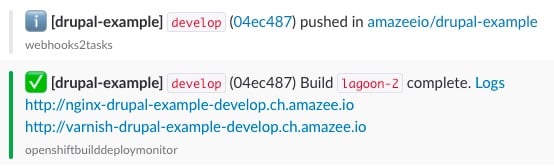
This tells you:
- Which project has been deployed.
- Which branch and Git SHA has been deployed.
- A link to the full logs of the build and deployment.
- Links to all routes (URLs) where the environment can be reached.
That's it! We hope that wasn't too hard - making devOps accessible is what we are striving for.
But wait, how about other branches or the production environment?#
That's the beauty of Lagoon: it's exactly the same: Push the branch name you defined to be your production branch and that one will be deployed.
Failure? Don't worry#
Did the deployment fail? Oh no! But we're here to help:
- Click on the
logslink in the error notification. It will tell you where in the deployment process the failure happened. - If you can't figure it out, contact your Lagoon administrator, they are here to help!
