Step by Step: Getting Drupal ready to run on Lagoon#
1. Lagoon Drupal Setting Files#
In order for Drupal to work with Lagoon, we need to teach Drupal about Lagoon and Lagoon about Drupal. This happens by copying specific YAML and PHP files into your Git repository.
If you're working on a Drupal project, you can check out one of the various Drupal example projects in our examples repository. We have Drupal 8 and 9 and some variants of each depending on your needs, such as database types. Clone the repository that best suits your needs to get started!
Here is a summary of the Lagoon- and Drupal-specific files you will find:
.lagoon.yml- The main file that will be used by Lagoon to understand what should be deployed and many more things. This file has some sensible Drupal defaults. If you would like to edit or modify, please check the documentation for.lagoon.yml.docker-compose.yml,.dockerignore, and*.dockerfile(orDockerfile) - These files are used to run your local Drupal development environment, they tell Docker which services to start and how to build them. They contain sensible defaults and many commented lines. We hope that it's well-commented enough to be self-describing. If you would like to find out more, see documentation fordocker-compose.yml.sites/default/*- These.phpand.ymlfiles tell Drupal how to communicate with Lagoon containers both locally and in production. They also provide a straightforward system for specific overrides in development and production environments. Unlike other Drupal hosting systems, Lagoon never ever injects Drupal settings files into your Drupal. Therefore, you can edit them however you like. Like all other files, they contain sensible defaults and some commented parts.drush/aliases.drushrc.php- These files are specific to Drush and tell Drush how to talk to the Lagoon GraphQL API in order to learn about all site aliases there are.drush/drushrc.php- Some sensible defaults for Drush commands.
Update your .gitignore Settings#
Don't forget to make sure your .gitignore will allow you to commit the settings files.
Drupal is shipped with sites/*/settings*.php and sites/*/services*.yml in .gitignore. Remove that, as with Lagoon we don't ever have sensitive information in the Git repository.
Note about WEBROOT in Drupal 8#
Unfortunately the Drupal community has not decided on a standardized WEBROOT folder name. Some projects put Drupal within web, and others within docroot or somewhere else. The Lagoon Drupal settings files assume that your Drupal is within web, but if this is different for your Drupal, please adapt the files accordingly.
Note about composer.json#
If you installed Drupal via composer, please check your composer.json and make sure that the name is NOT drupal/drupal, as this could confuse Drush and other tools of the Drupal universe, just rename it to something like myproject/drupal
2. Customize docker-compose.yml#
Don't forget to customize the values in lagoon-project & LAGOON_ROUTE with your site-specific name & the URL you'd like to access the site with. Here's an example:
x-environment:
&default-environment
LAGOON_PROJECT: *lagoon-project
# Route that should be used locally. If you are using pygmy, this route *must* end with .docker.amazee.io.
LAGOON_ROUTE: http://drupal-example.docker.amazee.io
3. Build Images#
First, we need to build the defined images:
This will tell docker-compose to build the Docker images for all containers that have a build: definition in the docker-compose.yml. Usually for Drupal this is the case for the cli, nginx and php images. We do this because we want to run specific build commands (like composer install) or inject specific environment variables (like WEBROOT) into the images.
Usually, building is not necessary every time you edit your Drupal code (as the code is mounted into the containers from your host), but rebuilding does not hurt. Plus, Lagoon will build the exact same Docker images during a deploy, so you can check that your build will also work during a deployment by just running docker compose build again.
4. Start Containers#
Now that the images are built, we can start the containers:
This will bring up all containers. After the command is done, you can check with docker compose ps to ensure that they are all fully up and have not crashed. If there is a problem, check the logs with docker compose logs -f [servicename].
5. Rerun composer install (for Composer projects only)#
In a local development environment, you probably want all dependencies downloaded and installed, so connect to the cli container and run composer install:
This might sound weird, as there was already a composer install executed during the build step, so let us explain:
- In order to be able to edit files on the host and have them immediately available in the container, the default
docker-composer.ymlmounts the whole folder into the the containers (this happens with.:/app:delegatedin the volumes section). This also means that all dependencies installed during the Docker build are overwritten with the files on the host. - Locally, you probably want dependencies defined as
require-devincomposer.jsonto exist as well, while on a production deployment they would just use unnecessary space. So we runcomposer install --no-devin the Dockerfile andcomposer installmanually.
If everything went well, open the LAGOON_ROUTE defined in docker-compose.yml (for example http://drupal.docker.amazee.io) and you should be greeted by a nice Drupal error. Don't worry - that's ok right now, most important is that it tries to load a Drupal site.
If you get a 500 or similar error, make sure everything loaded properly with Composer.
6. Check Status and Install Drupal#
Finally it's time to install Drupal, but just before that we want to make sure everything works. We suggest using Drush for that:
This should return something like:
[drupal-example]cli-drupal:/app$ drush status
[notice] Missing database table: key_value
Drupal version : 8.6.1
Site URI : http://drupal.docker.amazee.io
Database driver : mysql
Database hostname : mariadb
Database port : 3306
Database username : drupal
Database name : drupal
PHP binary : /usr/local/bin/php
PHP config : /usr/local/etc/php/php.ini
PHP OS : Linux
Drush script : /app/vendor/drush/drush/drush
Drush version : 9.4.0
Drush temp : /tmp
Drush configs : /home/.drush/drush.yml
/app/vendor/drush/drush/drush.yml
Drupal root : /app/web
Site path : sites/default
Warning
You may have to tell pygmy about your public key before the next step.
If you get an error like Permission denied (publickey), check out the documentation here: pygmy - adding ssh keys
Now it is time to install Drupal (if instead you would like to import an existing SQL file, please skip to step 7, but we suggest you start with a clean Drupal installation in the beginning to be sure everything works).
This should output something like:
[drupal-example]cli-drupal:/app$ drush site-install
You are about to DROP all tables in your 'drupal' database. Do you want to continue? (y/n): y
Starting Drupal installation. This takes a while. Consider using the --notify global option.
Installation complete. User name: admin User password: a7kZJekcqh
Congratulations, you installed Drupal!
Now you can visit the URL defined in LAGOON_ROUTE and you should see a fresh and clean installed Drupal site - Congrats!
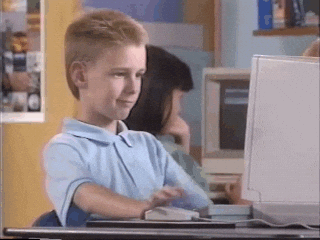
7. Import existing Database Dump#
If you already have an existing Drupal site, you probably want to import its database over to your local site.
There are many different ways to create a database dump. If your current hosting provider has Drush installed, you can use the following:
Now you have a dump.sql file that contains your whole database.
Copy this file into your Git repository and connect to the cli, and you should see the file in there:
[drupal-example]cli-drupal:/app$ ls -l dump.sql
-rw-r--r-- 1 root root 5281 Dec 19 12:46 dump.sql
Now you can drop the current database, and then import the dump.
Verify that everything works with visiting the URL of your project. You should have a functional copy of your Drupal site!
8. Drupal files directory#
A Drupal site also needs the files directory. As the whole folder is mounted into the Docker containers, add the files into the correct folder (probably web/sites/default/files, sites/default/files or something similar). Remember what you've set as your WEBROOT - it may not be the same for all projects.
9. Done#
You are done with your local setup. The Lagoon team wishes happy Drupaling!
